 数日前にポストしたFerrari Virtual Academyのダウンロード販売が開始されました。14.9 EUR(約1,600円強)ですのでかなりお手頃です。オンラインマニュアルを読む限り、コントローラーにハンコンが利用出来そうなのでかなり欲しいですね。
数日前にポストしたFerrari Virtual Academyのダウンロード販売が開始されました。14.9 EUR(約1,600円強)ですのでかなりお手頃です。オンラインマニュアルを読む限り、コントローラーにハンコンが利用出来そうなのでかなり欲しいですね。ということで早速ポチッとな。そうすると先ずオンラインレジストのページに飛びますので必要な項目を全て記入しアカウントを登録します。その後購入ページからPayPalに進み購入へ。決済が完了し、先ほど登録したアカウントでFerrari Virtual Academyにログインするとダウンロードリンクがあるのでダウンロードします。(約145MBほど)
少し簡単にマニュアルを勝手翻訳。
パソコンの要求スペックは省略。後付けコントローラーに対応してるよ、各コントローラーのプロファイルも用意してあるからね。WindowsのコントロールパネルからFerrari Virtual Academy用にカスタムパネルでセッティングしてね。ということか。あと使えるハンコンのリスト。G25が使えるのは嬉しいです。
ということでイレギュラー系のデバイス部分はばっさり省略。
読んでて何となくSIMBIN系のイメージが出てきてしまうのは何故でしょう…。
Recommended system requirements
Operative system: Windows XP / Vista / Windows 7 - 32 / 64bit
Memory: 2 GB RAM
Processor: 2 GHz
Disc space: 1 GB
3D video card: Compatible Directx 9 - Geforce 7800GTX – ATI X1900 or similar
Integrated audio card
Internet connection
For the following external devices pre set profiles are available. All other external devices recognised by the Windows external device control panel can be set up in the CUSTOM panel of the Ferrari Virtual Academy configurator.
Fanatec Porsche 911 Turbo / Turbo S / GT3 RS Wheel
Logitech Driving Force Pro
Logitech Driving Force GT
Logitech G25 Racing Wheel
Logitech G27 Racing Wheel
Thrustmaster Ferrari 430 Force Feedback Racing Wheel
Thrustmaster Ferrari 430 Force Feedback Wireless
Thurstmaster Ferrari F1 Wireless Gamepad
パソコンの要求スペックは省略。後付けコントローラーに対応してるよ、各コントローラーのプロファイルも用意してあるからね。WindowsのコントロールパネルからFerrari Virtual Academy用にカスタムパネルでセッティングしてね。ということか。あと使えるハンコンのリスト。G25が使えるのは嬉しいです。
The first start
まずはじめに
Starting the software for the first time the game's configuration panel appears, to be used to fill in your login data and to configure the graphics and the type of controller used to drive the car.
最初にソフトを起動するとゲームの設定画面が表示されるよ。ログイン用の情報を漏れなく入れてグラフィック設定、コントローラー選択など設定してね。
Login
ログイン
Here you can memorise your login data for this game. Insert your data correctly in the fields EMAIL and LICENSE CODE you received after purchasing the product.
製品購入したあとログインに必要な情報が表示される(サイトにログインしてユーザページに入るとライセンスコードが表示される)からメモしてね。ログインの時メールアドレス欄とライセンスコード欄に入れてちょうだい。
Click "Configure" to proceed to the configuration options.
設定ボタンをクリックすると設定画面が開くからね。
Language/Lingua
言語設定
Choose the language (Italian or English) you want to use in the graphics interface.
イタリア語、英語からゲームの中で表示される言語を選択してね。
Video
ビデオ設定
Risoluzione:
解像度:
The higher the resolution, the better the definition, but the performance will drop: choose an adequate resolution for your display (4:3 or 16:9) and for the performance of your video card.
ハイレゾ、推奨だと良いんだけどコマ落ちあるかも。アスペクト比も4:3と16:9あるからビデオカードの性能に合わせて選んでね。
Fullscreen:
フルスクリーン:
Enabling this option, the graphics will be full-screen, independently from the chosen resolution.
フルスクリーンオプションもあるよ。グラ設定のところで選択してね。
Antialias:
アンチエイリアス:
This function softens the lines. Higher value leads to a better quality, but also to lower performance. If an antialias level is chosen, which isn't supported by the computer's video card, the programme will automatically use the inferior antialias level.
Controller
コントローラー
Notes
We suggest you use pedals and a steering wheel with feedback, guaranteeing a total driving experience and better control of the car.
ペダルとフォースフィードバック付きのハンドルコントローラーをお奨めするよ。
The Controller section includes a series of pre-set profiles for well-known external devices: if your external device is not listed, or you want to personalise your controls, please use the Custom Control / Controlli Custom panel.
このコントローラーセクションでは一般的なデバイス、プリセットのあるコントローラーで説明してるからね。それ以外のデバイスはカスタムパネルで設定して。
Controller
コントローラー
Select one of the hardware profiles from the list and verify the paddles for the gear-change, the commands for the braking balance, the steering axle and that the acceleration and the brakes are working and calibrated correctly. If the pre-set profile of your external device does not satisfy you, you can configure it manually by using the "Custom Control" tab.
コントローラーのリストから一つ選択して。ペダル、ギヤチェンジ、ブレーキバランス、ハンドル、アクセルなどのキャリブレーションするよ。リストに無いデバイスは手動で設定してちょうだい。
Personalizzazione controlli
パーソラナイズコントロール
Open the "Custom Controller" panel to manually configure your external device: here you can configure more than one device (so you can use more than one steering wheel or different brands).
カスタムコントロールを開くと手動でデバイスを設定できるよ。ユニークデバイス使ってる人はここで設定してちょうだい。
ということでイレギュラー系のデバイス部分はばっさり省略。
Main interface
メイン画面
The game's interface allows you to gain easy access to all of its functions, by clicking on the respective icon
ゲーム画面は全ての機能にアイコンをクリックするだけでアクセス出来るよ。
Driving
ドライビング
Click on this icon to select one of the available circuits and start the training session or the hot lap.
クリックするとライブなサーキットでトレーニング、またはタイムアタックできるよ。
Replay
リプレイ
Loads the replays registered by the Ferrari drivers and the replays you have previously saved during a training session or a hot lap.
フェラーリドライバー(のマッサのリプレイ)やプレイヤーの直前のリプレイ、トレーニングで保存したリプレイ、最速ラップなどを再生できるよ。
Settings
設定
Gets you back to the game's configuration panel
設定パネルを開くよ。
Leave
終了
Closes the application and gets you back to Windows
ゲームを終了するよ。
Guida
ガイド
Selezionando questo comando, accedi alla schermata di selezione del circuito.
Puoi selezionare uno dei circuiti installati, presenti nell'elenco e attivati al passaggio del mouse.
Driving options
ドライビングオプション
This screen comes up before the selected circuit is loaded and allows to set up the type of session and the driving options.
サーキット選択の後に、セッションを選択するドライビングオプション画面があるよ。
Modes
ゲームモード
Training
トレーニング
This mode allows you to train, select the load of petrol on board and change tyres when they are worn. The tyre wear and the petrol function are activated, so the car's dynamic behaviour takes this into account. The tyre wear and the consumption are determined by the distance and the driving style. When the petrol level reaches the minimum you have to come to the box to refuel.
練習向けのモードだよ。以下略。
Hotlap
タイムアタック
This mode enables you to register your lap times in the online classification and to participate in the Ferrari Virtual Academy competition.
このモードはオンラインでタイムが記録されるよ。これでフェラーリバーチャルアカデミーの競技に参加することになるんだ。
Every time you complete a valid lap the lap time will be inserted in the overall classification, showing you your position in real-time. Every time you cross the line the tyre wear and the petrol level wil be reset, guaranteeing an ideal set up for every lap. To drive a valid lap time you have to stay on the track, you are not allowed to cut corners, you are not allowed to have collisions or carry out any other manoeuvres, which could lead to an advantage in terms of the lap time. In case of multiple circuit configurations the racing line, valid for the hot lap, is the one outline by the traffic cones on the track and the ideal line you can activate in the driving option section.
More information regarding the Ferrari Virtual Academy rules and the prizes here.
Racing line
レーシングライン
By activating this function the ideal racing line, suggested by the Ferrari instructors, is shown to improve your personal best lap time.
Green indicator: you can push the throttle
Red indicator: the start of the red line indicates the braking point; the red line can be seen on the sections of the track where you should not accelerate to much.
有効にするとレーシングラインが表示される。緑ラインはアクセル、垢ラインはブレーキだよ。
Assisted driving
アシストドライビング
The Ferrari F10 does not offer stability control systems regarding traction, the brakes or automatic gear-change. To enable you to gain confidence with the car and to get used to the controllers, you can activate this device according to your preferences.
F10はスタビリティコントロール、トラクションコントロールは無いんだけどね、コントローラーに慣れるまでこれらとオートブレーキ、オートマチックギヤチェンジも使えるから設定画面で選択してね。
NOTE: the assisted driving is exclusively available in training mode: during the hot lap the drivers have to drive under the same conditions.
注:アシストドライブはトレーニングモードだけだよ。競技は同一条件だからアシスト無しね。
Setup
The Scuderia Ferrari have predefined several set ups, with specific characteristics to find the best set up for your driving style. Every set ups characteristics are described in the set up selection section. In hot lap mode you can't modify the petrol quantity, which is enough to complete at least 2 laps on the track: in hot lap mode the petrol level and the tyre wear are reset every time the car crosses the line, to put the car in ideal conditions. In training mode petrol consumption and tyre wear are activated, while the tyre change and the refuelling will automatically be carried out when the cars comes to the box. An indicator (FUEL) on the right side of the screen indicates the petrol level.
Telemetric support
テレメトリーサポート
The Ferrari Virtual Academy offers you the exclusive opportunity to visualise the replay from the Ferrari drivers with the simulator and to analyse their best laps on the circuits included in the software, comparing it to your fastest lap.
There are 3 diagrams regarding speed, brakes and acceleration, while the lower part of the screen shows the numeric values regarding the brake and accelleration percentage, speed and the used gears.
The red graph indicates the best laps driven by the Ferrari drivers, while the white one is your session's best lap time. To visualise the telemetry of your fastest lap you have to drive at least one full valid lap.
読んでて何となくSIMBIN系のイメージが出てきてしまうのは何故でしょう…。








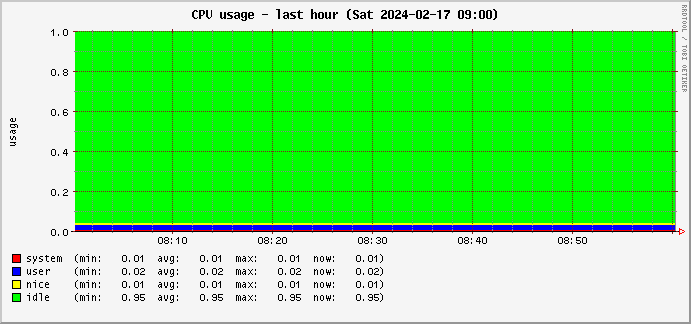
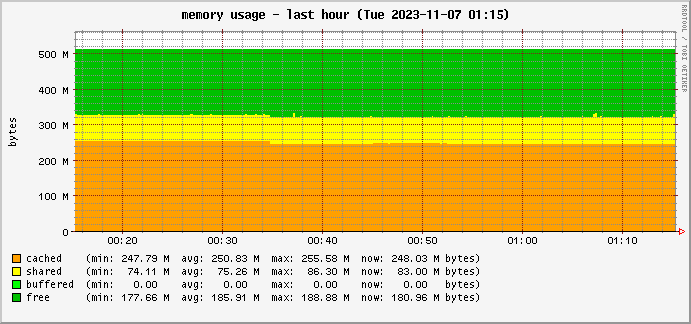




















![ザ・ロック [Blu-ray]](http://ecx.images-amazon.com/images/I/513ck%2BlfeLL._SL160_.jpg)






コメントする